The landscape of video editing is ever evolving, and the advent of artificial intelligence is transforming the way we manipulate and enhance visual content faster than we could ever imagine. It seems there is always a new groundbreaking feature around the corner ready to surprise us. "Colorization AI" in VEGAS Pro can be considered one of them, but how to get the best out of it?
The main function of Colorization AI is to bring black and white footage to life by adding vibrant and realistic colors to the footage. Powered by advanced AI algorithms, Colorization AI intelligently remaps colors to create a lifelike representation of the original scene. Whether you are a history buff looking to revive old footage or a content creator aiming to enhance storytelling, Colorization AI is a powerful tool that can add an interesting touch to your videos.
- Reviving Historical Footage
One of the primary advantages of Colorization AI is its ability to breathe new life into historical footage. By adding color to black and white videos, it becomes easier for viewers to connect with the past. It's like stepping back in time with a fresh perspective. - Enhancing Storytelling
Color plays a significant role in storytelling. It sets the mood, emphasizes key elements, and evokes emotions. With Colorization AI, you can take your storytelling to the next level, making your narratives more engaging and compelling. - Popularity on YouTube
Content creators on platforms like YouTube have embraced Colorization AI for its ability to captivate audiences. Adding color to old videos can dramatically increase viewer engagement and bring in new subscribers.
VEGAS Pro takes pride in being at the forefront of video editing technology, and Colorization AI is no exception. The software boasts a user-friendly interface and a robust set of features, making it a preferred choice for video editors.
The Colorization AI feature in VEGAS Pro offers unparalleled performance and precision. It's not just about adding color; it's about doing it exceptionally well. VEGAS Pro's AI model selection, including Basic and Enhanced models, ensures that you can achieve the best results, even in challenging scenarios where human skin tones are involved.
Now, let's get practical. Here's a step-by-step guide on how to use the Colorization AI feature in VEGAS Pro:
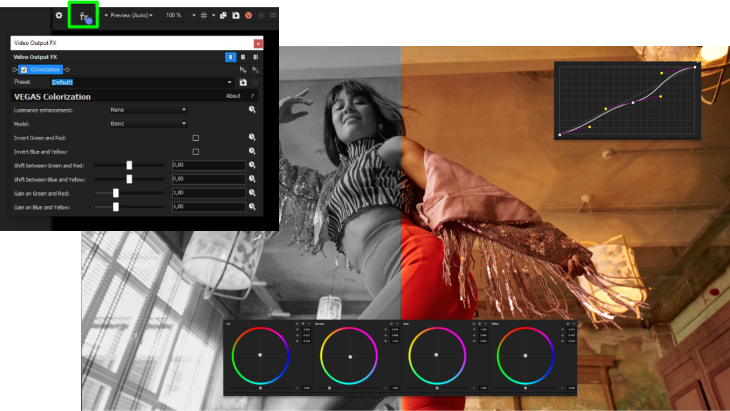
- Install Deep Learning Models: Before you begin, make sure to install the VEGAS Deep Learning Models (where you can also access all the other AI features included in the software). You can find the installer link with your VEGAS Pro purchase.
- Access Colorization AI: Click on the Video FX tab to open the Video FX window. From the list of plug-ins, select the Colorization filter.
- Apply Preset: Drag and drop the preset you desire onto your timeline clip event.
- Fine-Tune Your Colors: In the Video Event FX window, you have several controls at your disposal. Luminance Enhancement adjusts brightness and contrast. The Model drop-down lets you choose the AI model, and Precision determines detail. You can also use controls like Invert, Shift, and Gain for further adjustments.
- Animate Settings: To add dynamic changes over time, utilize animation features available for various settings. Click the Animate button to get started.
Having the right tools at your disposal can make all the difference in making you stand out from the crowd when so many want to make content creation their main occupation. Colorization AI in VEGAS Pro is a prime example and it’s truly transforming the way we create, bringing history to life, enhancing storytelling, and captivating audiences.

















